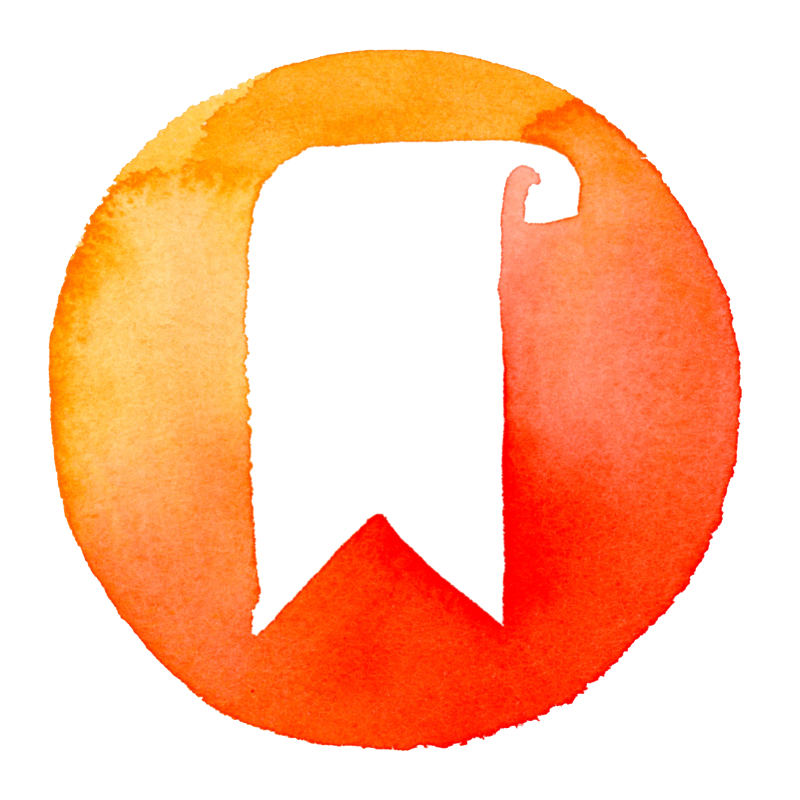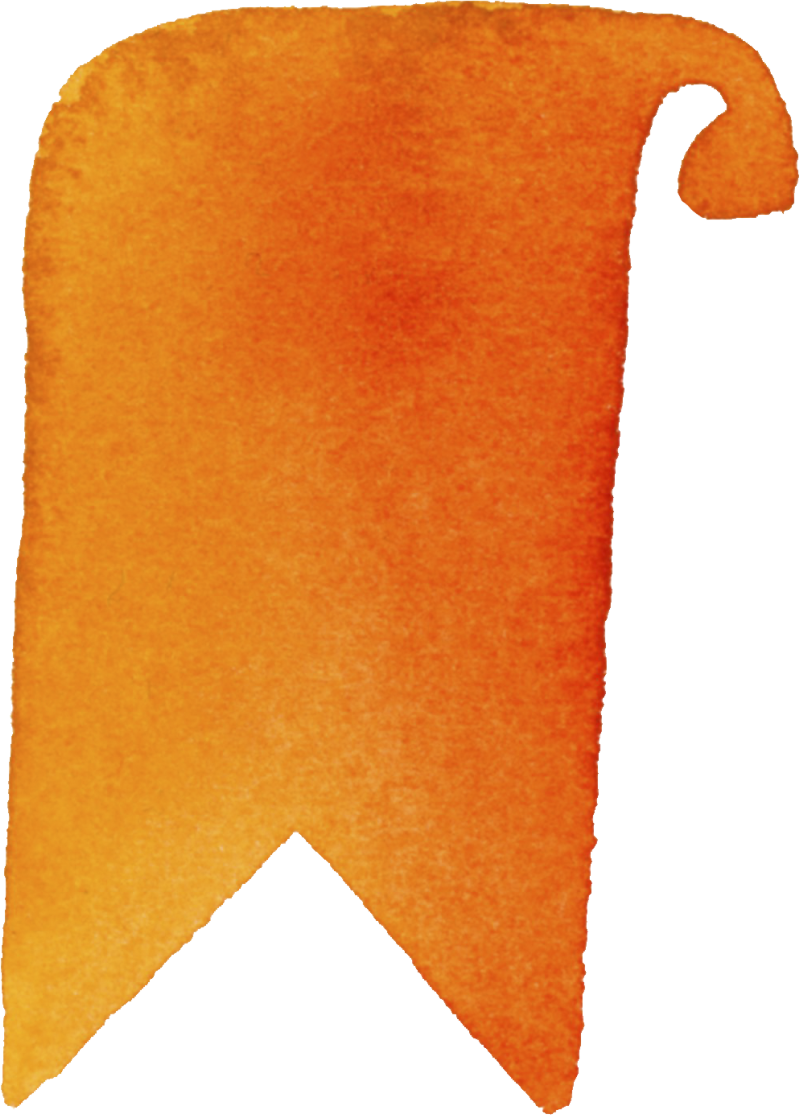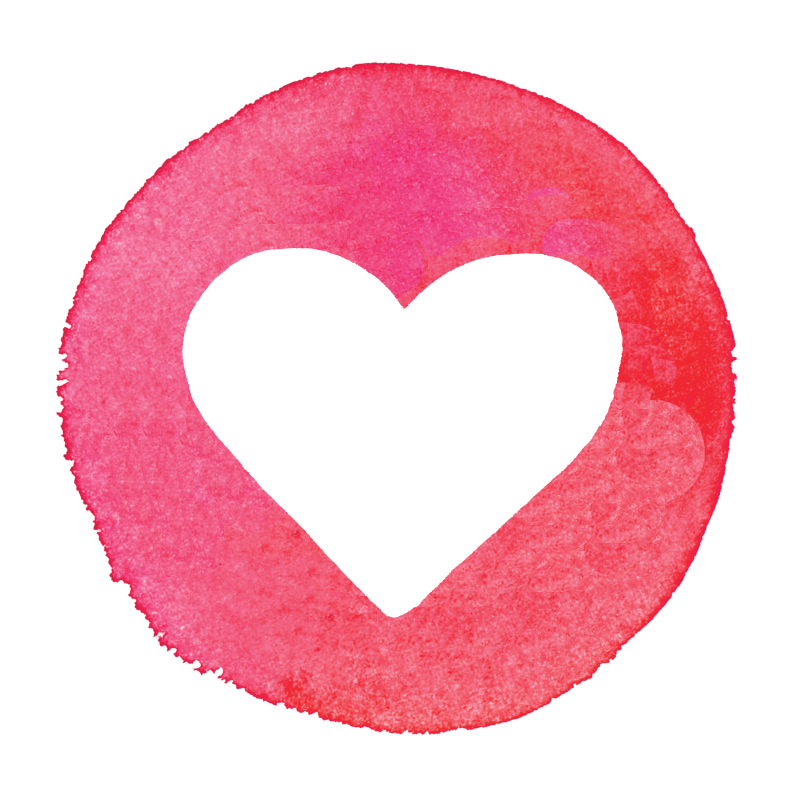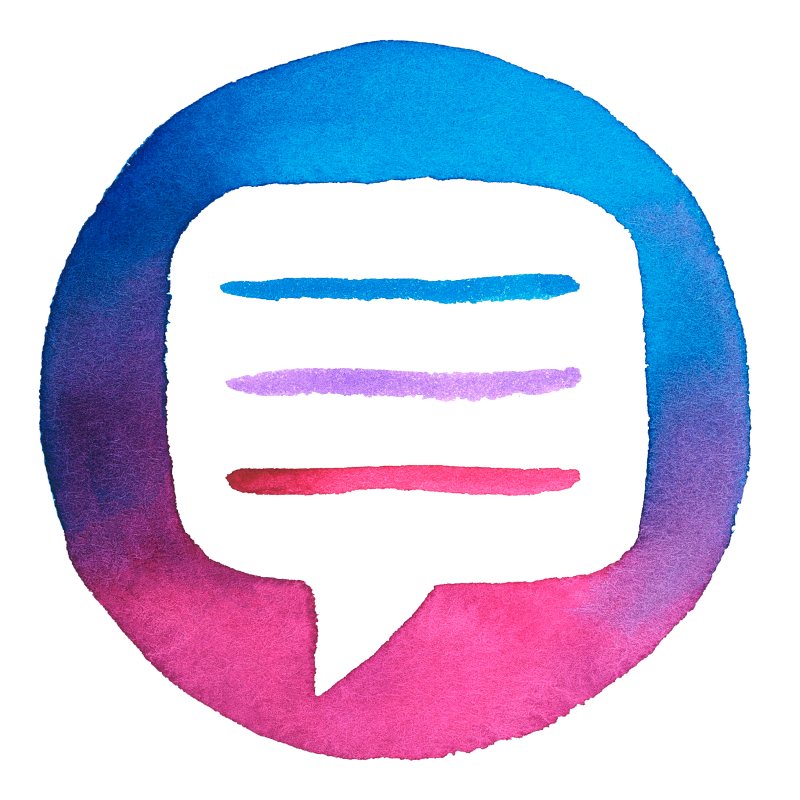I recently went through a long and stressful season that drastically changed my priorities. For several months, I didn’t have the time or energy to keep up with many important areas of my life — and one of those areas was my email. Every morning, I’d do a quick check of my inbox to find it flooded with countless notifications from a slew of subscriptions I’d signed up for through the years. I’d scroll through the inbox to do the painstaking task of finding any time-sensitive material I needed to read.
I kept thinking how overwhelming all these emails were for me to go through every day, and I realized my account was full of piled-up debris I needed to declutter. It was time to dive in and do some major digital housecleaning. If your email account is stressing you out and in desperate need of decluttering, these steps could help you too.
Unsubscribe to unnecessary email subscriptions
Before I started deleting countless emails that have piled up in my inbox, I unsubscribed from all the email subscriptions I don’t need and rarely open. The influx of notifications I receive from online magazines, retail stores and other various outlets clutters my email, and I struggle to keep up with them every day.
Open each email notification you receive and scroll down to the very end of the email to click on the unsubscribe option. There are some that offer an option to update your email preferences, which you can adjust to receiving fewer emails for the subscriptions you still want to keep.
Delete or archive unwanted emails
As much as I try to keep up with my overflowing inbox, it was full of emails I hadn’t opened and countless others I never deleted. I needed to do a massive purge, so I went through them all and deleted hundreds of old emails from years gone by that were useless and taking up space in my inbox.
Click to select any emails you want to clear, then go to your toolbar to click “delete.” You can scroll through your inbox to select mass groupings of emails to save time as long as you feel confident you don’t need those emails any longer. If there are any emails you are unsure about deleting, you can always click on the “archive” option, which will still clear them from your inbox but give you the ability to retrieve them in the future.
Clean out and organize email folders
I opened the few folders I already created and cleaned out those emails and deleted folders no longer necessary to have. I then created new folders to update my current organizational needs by compartmentalizing my emails into pertinent categories. Then I moved each email into those specific folders. In every email account, there is a toolbar on top or alongside your inbox that has several options such as “delete,” “archive,” “move to,” “report,” “categorize,” etc. Select each email you want to move to a folder, then click on “move to,” where the dropdown will display options to create new folders or move your email into existing ones.
Pin important or timely emails
I pinned my most important emails so I can easily access them in the future. Once I’m no longer in need of them, I will “unpin” them, then delete them, archive them, or move them to another folder. This cuts my time looking for those emails that often get buried in the slew of new emails coming in every day. My pinned emails stay at the top of my inbox, which makes them more visible. Select the specific email you want or simply hover over it and there should be options to “flag,” “mark as unread,” “pin to the top” or “delete.” Click on “pin” to move that email to the top of your inbox. You can choose to “unpin” any email when you no longer need it there.
Remove unneeded drafts
My left sidebar holds my drafts file, which was filled with over 2,000 drafts of emails I started but neglected to send. It was time to clean them out for good. Click on the “Drafts” file and select any of these emails you want to delete. If there are drafts attached to email threads you need to keep, you can “discard” your draft, then move that email thread to one of your folders or pin it if it needs your attention.
Review your contact list
I haven’t cleaned out my contact list since I created my personal email account over 20 years ago, so I knew I’d be doing some serious decluttering. Thankfully, it was easy to do. Click on your contact list and scroll down to select the ones you need to delete. A quick right-click on the contact will give you the option to delete each contact without further steps.
Maintain and manage email
After working so hard to clean out and organize my email account, I want to make sure I continue to keep it in order by doing the following steps, which might be helpful to you too.
Continue to unsubscribe to unwanted notifications that come in and be leery of opting into new subscriptions. Go through all the new emails by the end of the week to either delete, file or pin each one so the inbox stays clear of all the clutter.
There are many other digital areas I need to declutter. But my email overwhelmed me the most, so I’m relieved and thrilled to finally have it in order.
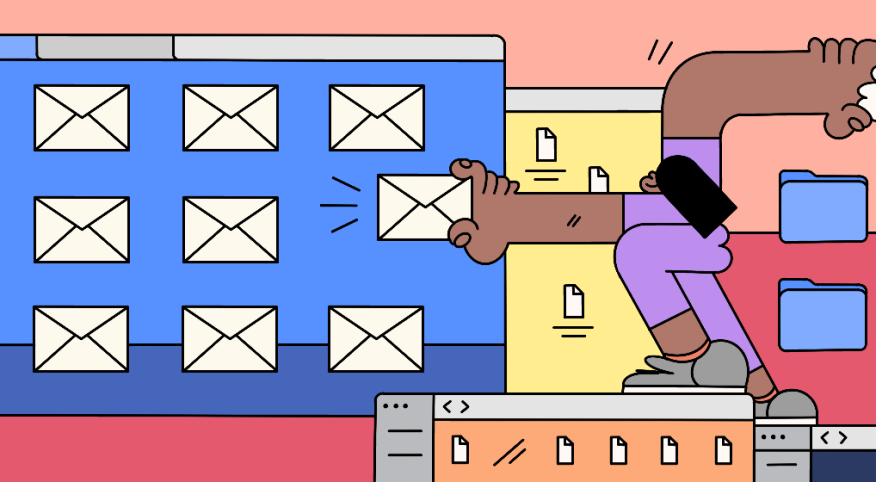
Celeste Barta
Follow Article Topics: Work